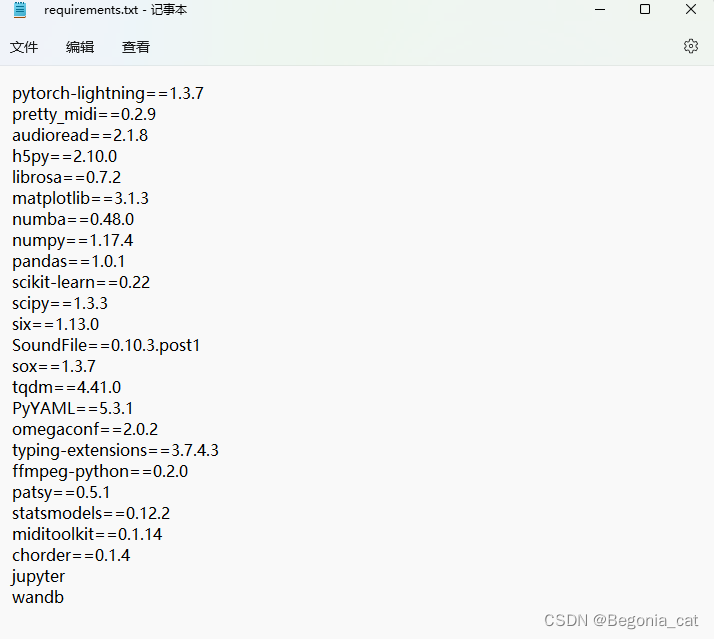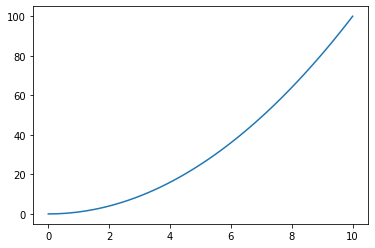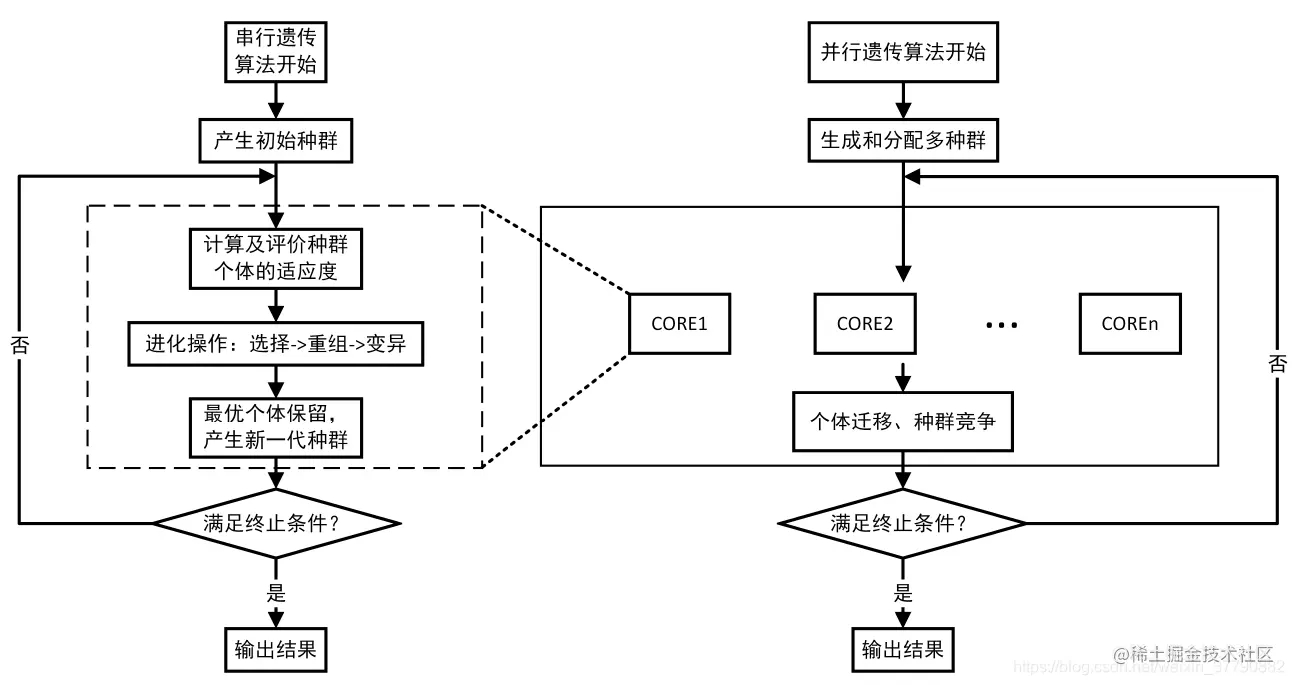python matplotlib各种画图 目录 1.引入matpltlib库 2.pyplot基础图标函数总结 3.plot函数画图语法规则 4.折线图 4.散点图 5.直方图 6.条形图 纵向 横向 多条 7.饼图 1.引入matpltlib库 matplotlib是一种优秀的python数据可视化第三方库 使用matpltlib库画图时,先将它引
目录
- 1.引入matpltlib库
- 2.pyplot基础图标函数总结
- 3.plot函数画图语法规则
- 4.折线图
- 4.散点图
- 5.直方图
- 6.条形图
- 纵向
- 横向
- 多条
- 7.饼图
1.引入matpltlib库
matplotlib是一种优秀的python数据可视化第三方库
使用matpltlib库画图时,先将它引入,加载里面的pyplot,并命名为plt,然后使用plot函数画图
import matplotlib.pyplot as plt #plt是引入模块的别名
2.pyplot基础图标函数总结

3.plot函数画图语法规则
plot函数参数:plot([x],y,[format],**kwargs)

各类语法太多啦,偷几张MOOC的图放上来~





4.折线图
from matplotlib import pyplot as plt
#生成数据
#横坐标数据从2017到2022,第三个参数可控制步长,可写可不写
x = range(2017, 2022)
#y对应纵坐标的值
y1 = [49, 48, 45, 52, 50]
y2 = [60, 62, 61, 65, 63]
#生成图形
plt.title("LMY and her mother's weight")
plt.xlabel('year')
plt.ylabel('kg')
plt.plot(x, y1, color='green', label='LMY')
plt.plot(x, y2, color='purple', label='mother')
plt.grid(alpha=0.5)
plt.legend(loc='upper right')
#显示图形
plt.show()

4.散点图
from matplotlib import pyplot as plt
import numpy as np
# 生成数据
# 横坐标数据从2017到2022,第三个参数可控制步长,可写可不写
x = range(2017, 2022)
# y对应纵坐标的值
y1 = [49, 48, 45, 52, 50]
y2 = [60, 62, 61, 65, 63]
# 生成图形
plt.title("LMY and her mother's weight")
plt.xlabel('year')
plt.ylabel('kg')
# 点的大小
area = np.pi*4**2
plt.scatter(x, y1, s=area, c='yellow', alpha=1)
plt.scatter(x, y2, s=area, c='blue', alpha=1)
plt.legend()
plt.yticks(())
plt.show()

5.直方图
from matplotlib import pyplot as plt
import numpy as np
# 生成数据
# 横坐标数据从2017到2022,第三个参数可控制步长,可写可不写
x = [2017, 2018, 2019, 2020, 2021]
# y对应纵坐标的值
y1 = [49, 48, 45, 52, 50]
y2 = [60, 62, 61, 65, 63]
# 生成图形
plt.title("LMY and her mother's weight")
plt.ylabel('frequency')
plt.xlabel('kg')
# 点的大小
plt.hist(y1, bottom=None, color='purple')
plt.hist(y2, bottom=None, color='pink')
plt.show()
# n, bins, patches = plt.hist(arr, bins=50, normed=1, facecolor='green', alpha=0.75)
'''
arr:需要计算直方图的一维数组
bins:直方图的柱数,可选项,默认为10
normed:是否将得到的直方图向量归一化,默认为0
facecolor:直方图颜色
alpha:透明度
'''

6.条形图
纵向
from matplotlib import pyplot as plt
import numpy as np
arr = np.arange(2017, 2022)
x = [49, 48, 45, 52, 50] # x轴
y = [2017, 2018, 2019, 2020, 2021]
rect = plt.bar(arr, x, width=0.5)
plt.title('LMY')
plt.xlabel('weight')
plt.ylabel('year')
plt.legend()
plt.show()

横向

多条
from matplotlib import pyplot as plt
import numpy as np
arr = np.arange(2017, 2022)
x1 = [49, 48, 45, 52, 50] # x轴
x2 = [60, 62, 61, 65, 63]
y = [2017, 2018, 2019, 2020, 2021]
rects1 = plt.bar(arr, x1, 0.5, color='purple', label='LMY')
rects2 = plt.bar(arr, x2, 0.5, color='yellow', label='Mother', alpha=0.3)
plt.title("LMY and her mother's weight")
plt.xlabel('weight')
plt.ylabel('year')
plt.legend()
plt.show()

7.饼图
from matplotlib import patches, pyplot as plt
import numpy as np
label_list = ['49', '48', '45', '52', '50']
size = [20, 20, 20, 20, 20]
# 各部分的颜色
color = ['red', 'pink', 'blue', 'green', 'purple']
explode = [0, 0, 0.15, 0, 0]
patches, l_text, p_text = plt.pie(size, explode=explode, colors=color, labels=label_list,
labeldistance=1.2, autopct="%1.2f%%", shadow=False, startangle=90, pctdistance=0.6)
plt.axis('equal')
plt.title("LMY's weight")
plt.legend(loc='upper left')
plt.show()

到此这篇关于python matplotlib各种画图的文章就介绍到这了,更多相关python matplotlib画图内容请搜索我们以前的文章或继续浏览下面的相关文章希望大家以后多多支持我们!
沃梦达教程
本文标题为:python matplotlib各种画图


猜你喜欢
- Python Pandas如何获取和修改任意位置的值(at,iat,loc,iloc) 2023-08-04
- python中defaultdict用法实例详解 2022-10-20
- windows安装python2.7.12和pycharm2018教程 2023-09-03
- CentOS7 安装 Python3.6 2023-09-04
- python中列表添加元素的几种方式(+、append()、ext 2022-09-02
- Python实现将DNA序列存储为tfr文件并读取流程介绍 2022-10-20
- Python之路-Python中的线程与进程 2023-09-04
- 在centos6.4下安装python3.5 2023-09-04
- python线程池ThreadPoolExecutor与进程池ProcessPoolExecutor 2023-09-04
- Python 保存数据的方法(4种方法) 2023-09-04